Organizations are fortunate today as they have more tools and data to help them build their rapport with their customers than ever before. They can correspond with their customers using personalized messages and keep them abreast of any advancements. But are they using these tools and data to the fullest potential? Or do they need a dynamic communication design?
There are many such questions that businesses, whether enterprise, small or medium, must consider if they want to stay ahead. Here we will explain what dynamic communications are and how they can impact your business.
What are Dynamic Communications (DC) in Quadient Inspire?
Dynamic communications (DC) is a communication type that advances customer communications and customer correspondence to an elevated level. It helps utility companies, insurance companies, etc. to communicate with their customers in a more strategic way across multiple channels. However, not all DC can help you achieve the intended result and this is where the Quadient suite comes to your aid. Quadient Inspire Designer allows you to change a static and dull document template into a dynamic communication.
DC created in Quadient Inspire allows you to design statements and other documents with content that changes when the recipient interacts with it. The resulting document can be printed out,shared and viewed through various electronic channels, including web, mobile, and tablet. Across these devices, it will react to interaction, which can prompt differing displays of personal information.
With the provided components you can create a communication that contains elements, such as differently formatted pages, graphs, charts, tables, or videos. These components can be further edited resulting in a personalized statement for each data record that is read into the module.
Start with a layout module to create DC with Quadient Inspire.
Step 1. Choose the component as per requirements.
Step 2. Drag and drop components in the layout area.
Step 3. Select the component, which you have dragged on the layout area, go to the layout property of the component and add the conditions according to the requirements.
Step 4. You can add the data mapping and various events (i.e., button click, on-screen mouse, double click mouse, etc.).
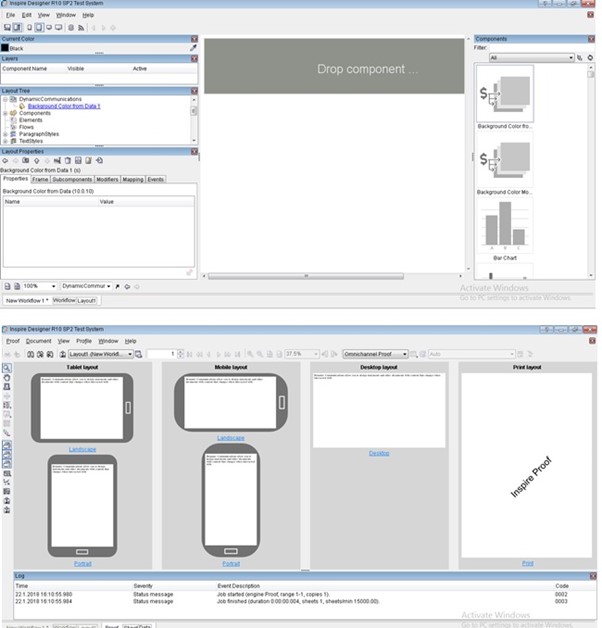
Viewing Dynamic Communications
In Proof
When working on the design, your DC can be viewed via Proof Access by pressing <F6> or clicking on the proof icon.
In Production
Once you generate your DC using the Dynamic Communications engine, you can share the HTML file by clicking Email Send to deliver your generated HTML file containing DC as an email attachment. For more information go to the help menu bar in Inspire Designer.
Wrapping Up
For customer retention, you must have meaningful customer engagements. At BelWo, we understand that and so we offer you dynamic communications in Quadient Inspire. DC reduces the barriers involved in business communications with customers and leads to a positive outcome. Contact Team BelWo for more information on Quadient Suite, Quadient Inspire, and dynamic communications.
Trending Blogs
Category
To find out more about our Quadient Inspire CCM service
%402x.svg)

